Jimdo Embed Guide
Users who use Jimdo can improve their website and get returning visitors by using a free HTML5 chat group, embedded directly in to their Jimdo website.
Using Minnit Chat, you can have a customizable HTML5 chatroom on your Jimdo site in just a few minutes!
Minnit Chat works on every modern device.
If a user comes to your site on a smartphone, tablet, or PC, they will instantly be able to communicate with other users in real time.
This makes Minnit a great chatroom for parenting sites, cooking sites, or any other site!
Step One – Sign Up for Minnit.chat
Registration couldn’t be easier. All you need is a valid email address!
Register by clicking here.
After registration, you will be guided to creating your Minnit Chat.
Once you do this, click “Embed Your Chat”, and then select “Website that supports External IFrames”.
For best results, put the Width to 300 and the Height to 500.
Minnit Chat is easily scalable and works great, even for small sizes.
Step Two – Embedding On Your Jimdo Site
Once you have your Embed Code ready, go to your Jimdo site and edit the page you want your chat to be on.
Next, click the “…” to open “Advanced Options”, then click the </> icon to access the HTML Editor. Then, paste your Minnit Chat embed code.
Example GIF:
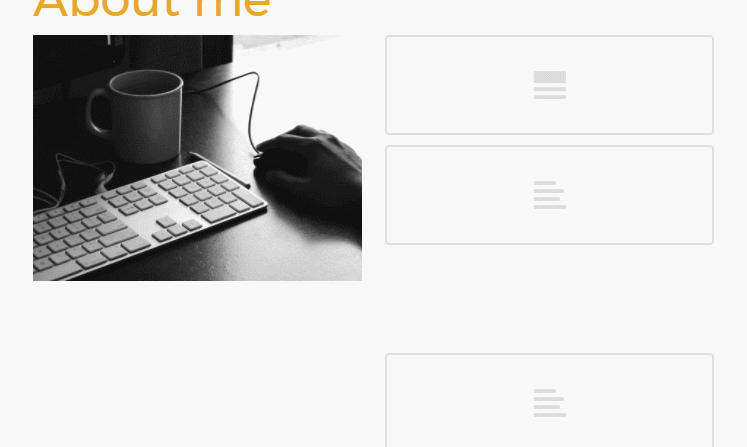
Then, click “Save”, and “Save” again.
Step Three – Chat Away!
That’s right, you’re all set to begin chatting with your visitors in real time. Upon saving your embedded code, your chatroom becomes fully operational. No further steps are needed.
If you have any further questions regarding this article, please contact us and we will be more than happy to assist you.
Your website is better with a Minnit Chat! See minnit.chat for full details and to get your free HTML5 chat code for Jimdo or any website/blog.